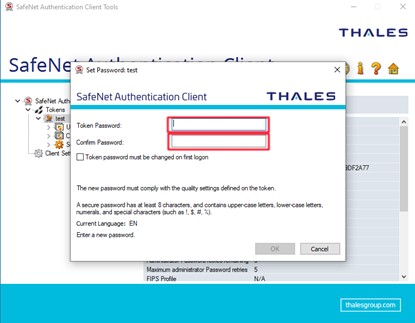Instructions for setting a new PIN using PUK on a cryptographic
device
After 5 failed PIN (Token Password) entries, you will receive a message of the following format:
The token is locked as a result of too many failed login attempts. Contact your administrator.
To be able to use your device again to sign digitally, you will need to reset the PIN using your PUK (Administrator Password). The PUK and the PIN of the token are contained in the initial SMS you received from HARICA. If you have not saved your PUK number, you should contact support@harica.gr for further instructions.
To unlock your device follow these steps:
1.
With the device connected to your computer, locate the application icon with the S symbol from the active icons available in the taskbar at the bottom right.
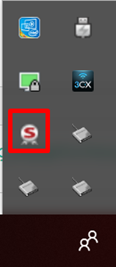
2.
Right-click and select Tools on that icon to open the Safenet Authentication Client. Click on the gear icon on the top right.
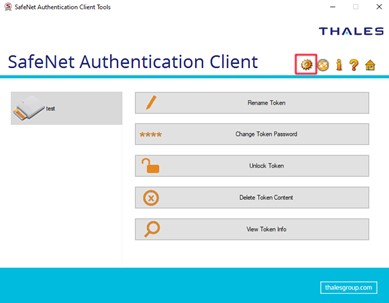
3.
Next, click the icon with your device’s name next to it and then, the button Set Token Password.
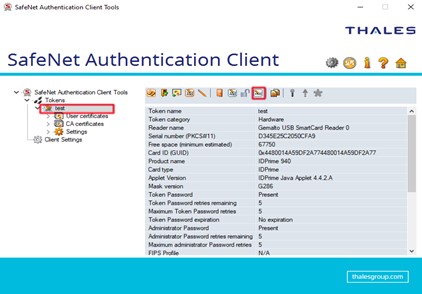
4.
In the following window, enter the PUK you received via SMS in the Administrator Password field.
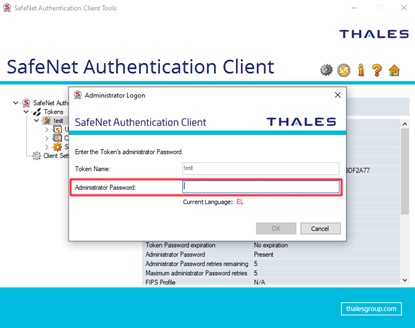
5.
Finally, enter the new PIN in the next two fields Token Password and Confirm Password.