S/MIME certificate request for individuals or sole proprietorships (IV)
1.Log in to HARICA CertManager
Visit HARICA’s CertManager and sign up to create your account.
Your personal information must be accurate and fully matched (letter-by-letter) with a government-issued identification document.
2.Request for Email Certificate
Once you log in, from the side bar, click Email and Select one of the following certificate types.
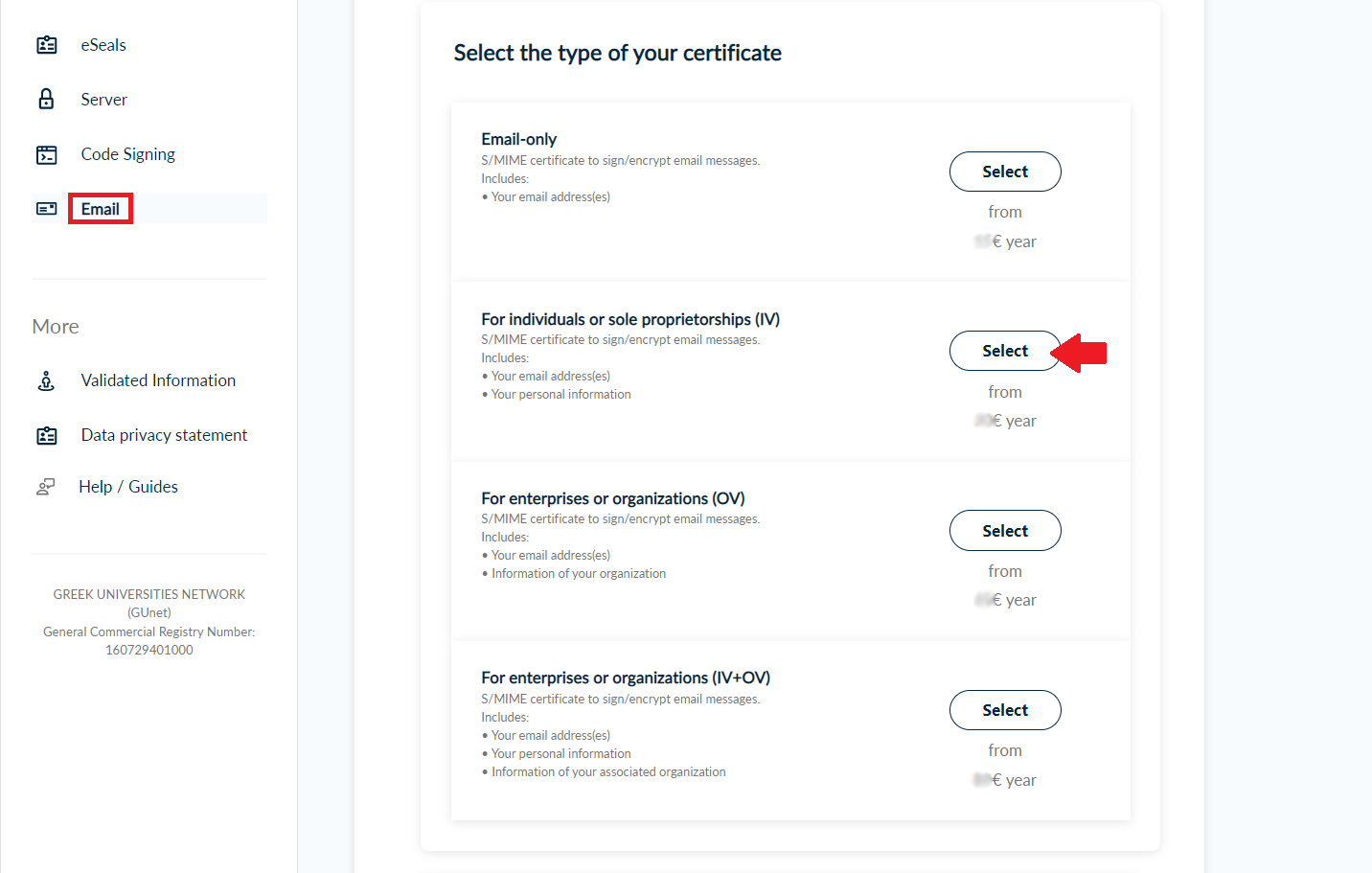
Next, enter your email address. You have the option to include one or more email addresses to your certificate. You can add up to three different email addresses with additional cost.
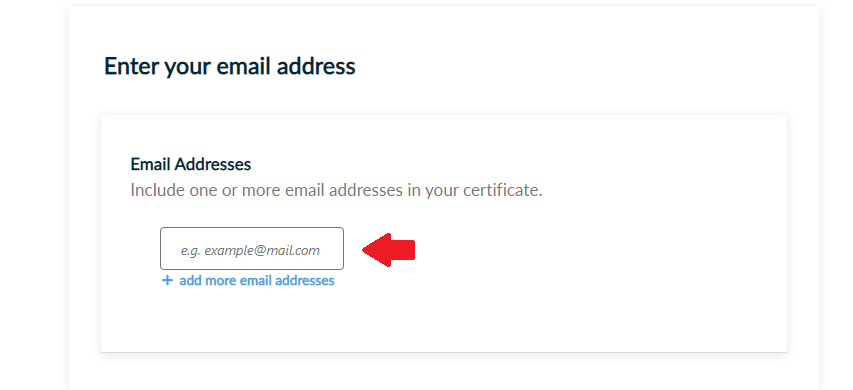
Choose the duration of your certificate and click Next.
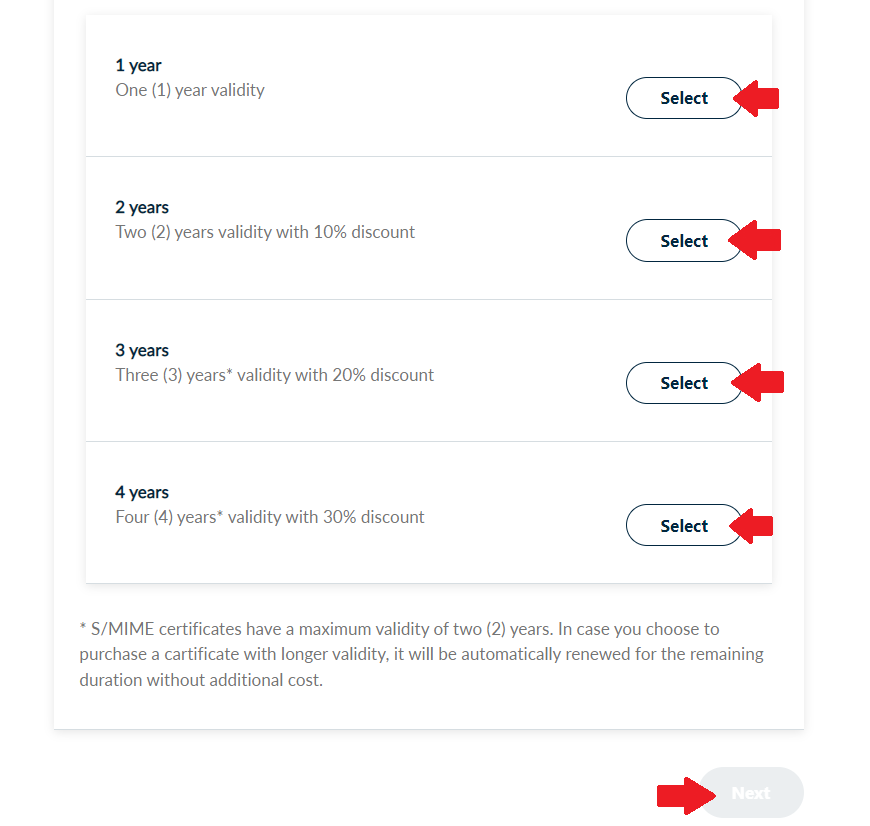
3.Fill in and upload identification documents
Fill in your personal information.
Make sure that your given name and surname are accurate and fully matched (letter-by-letter) with the information of the identification document in latin characters which you will upload next.
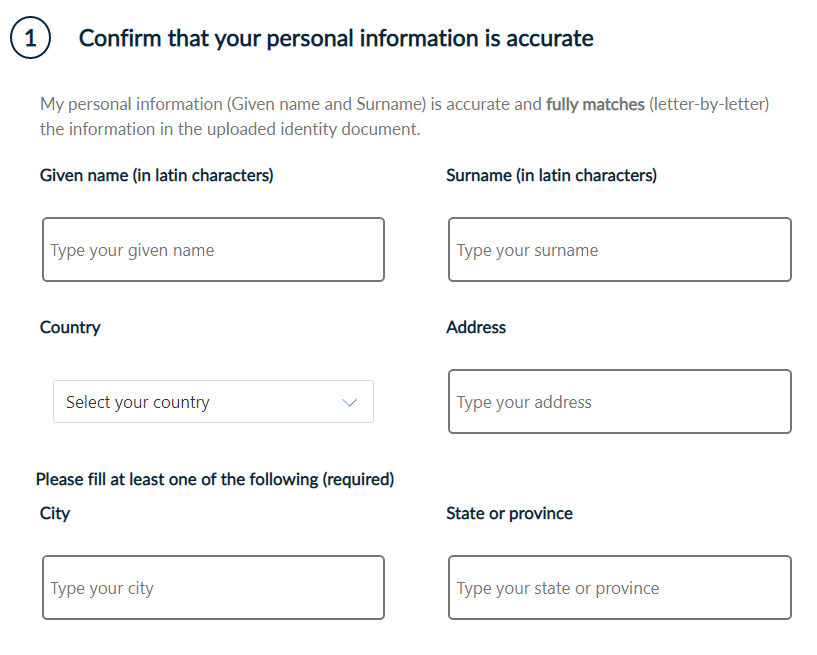
Upload the necessary identification documents. Then, click Next.
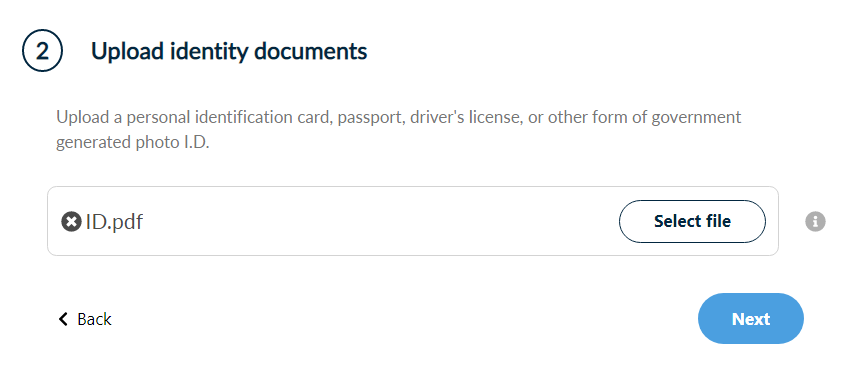
4.Select authorization method
Choose one of the following authorization methods to confirm your certificate request. Then, click Next.
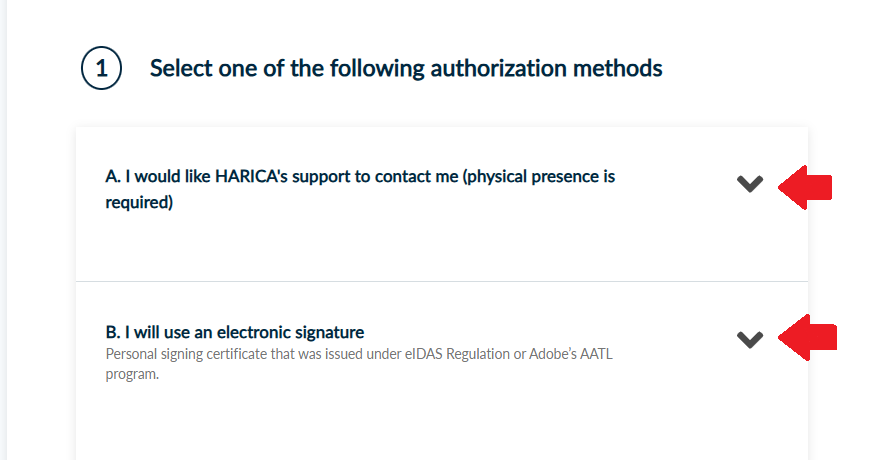
-
In case you choose method A, your physical presence is required. HARICA’s validators will contact you for more information (e.g. arrange an appointment at HARICA’s Registration Office).

-
In case you choose method B, you must fill in and digitally sign HARICA’s authorization form with a personal signing certificate.
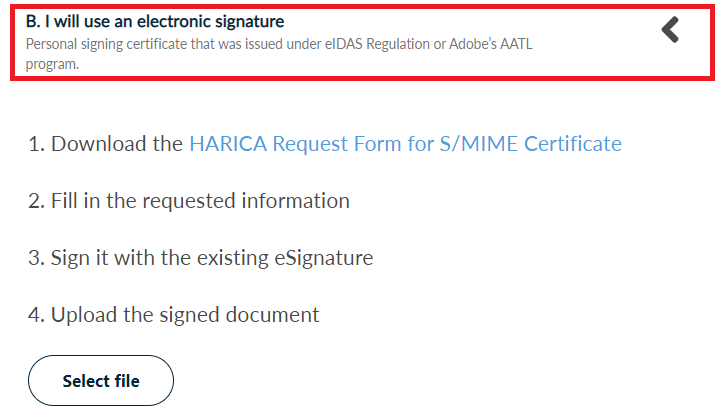
You have to select the following email validation method to prove you control/own your email address(es). Then, click Next.
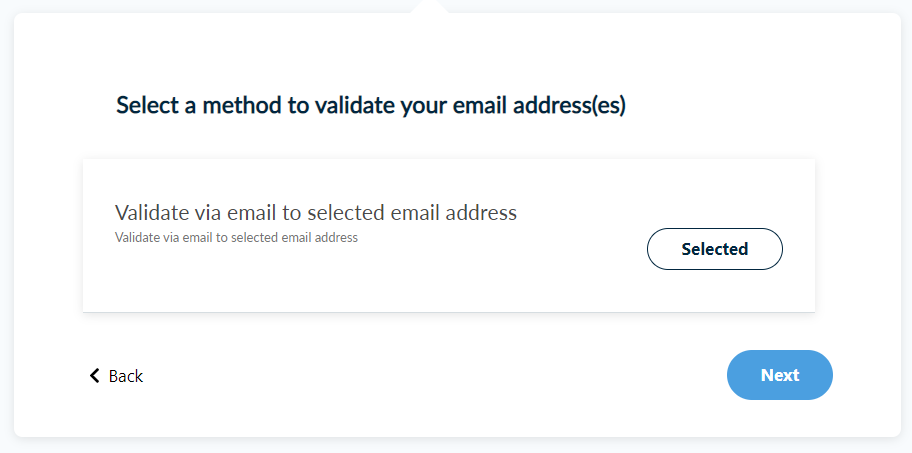
5.Review and submit request
Check to make sure that all of the information is correct, accept the Terms of Use, the Certification Practices of HARICA and the Data Privacy Statement. Then, click Submit.
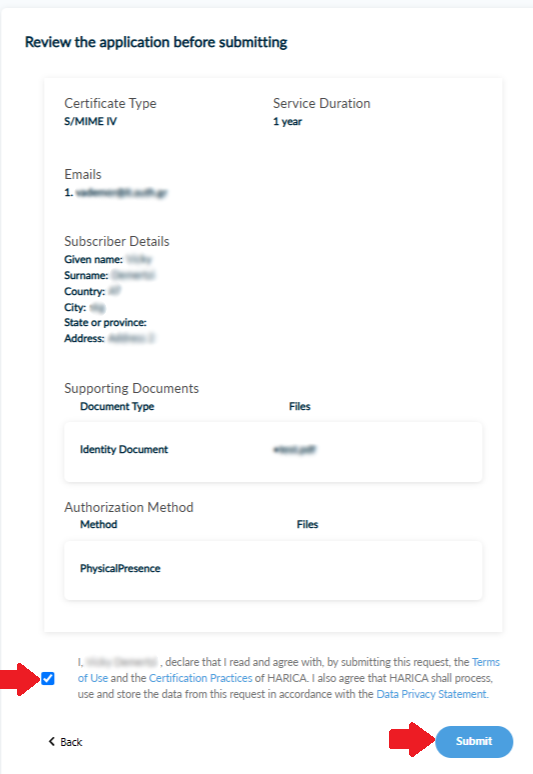
6.Validate email address
Once the request has been submitted, check the column Actions from My Dashboard. You may have to confirm you control/own your email address(es).

7.Complete transaction
Once all actions have been completed successfully, the next step is to proceed to the payment of your S/MIME certificate. To do that, click Continue to Payment.

Fill in all the necessary information, click Continue to Payment and you will be redirected to our partner bank’s e-Commerce environment to complete the payment.
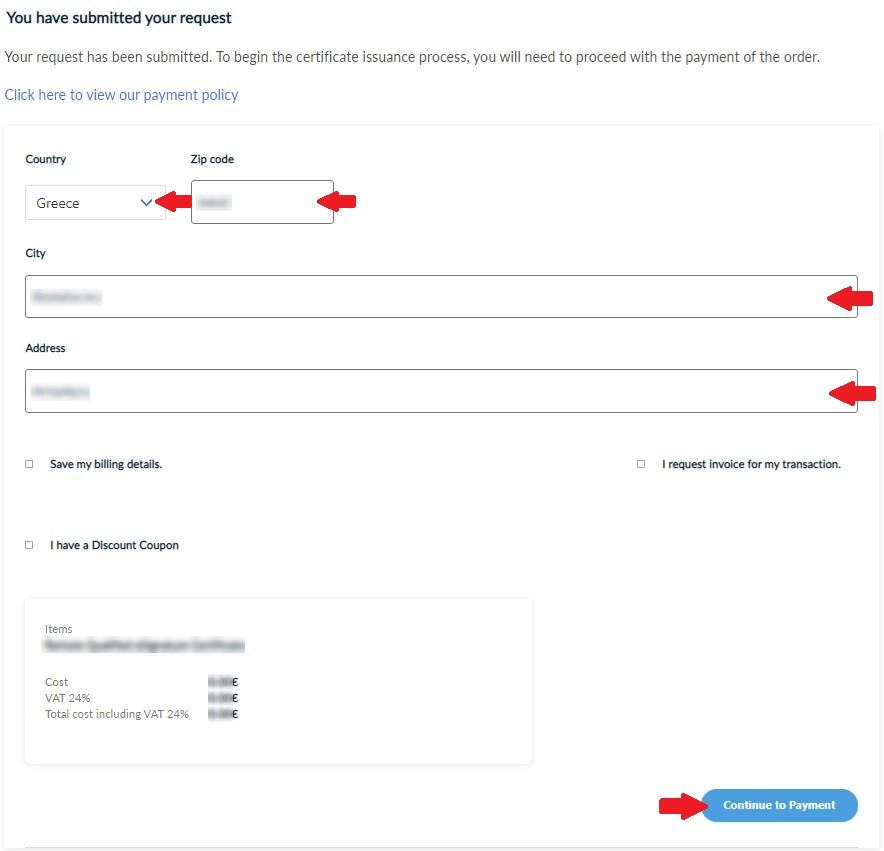
Once the payment is complete, you will be redirected back to HARICA’s CertManager confirming the purchase of your Certificate.
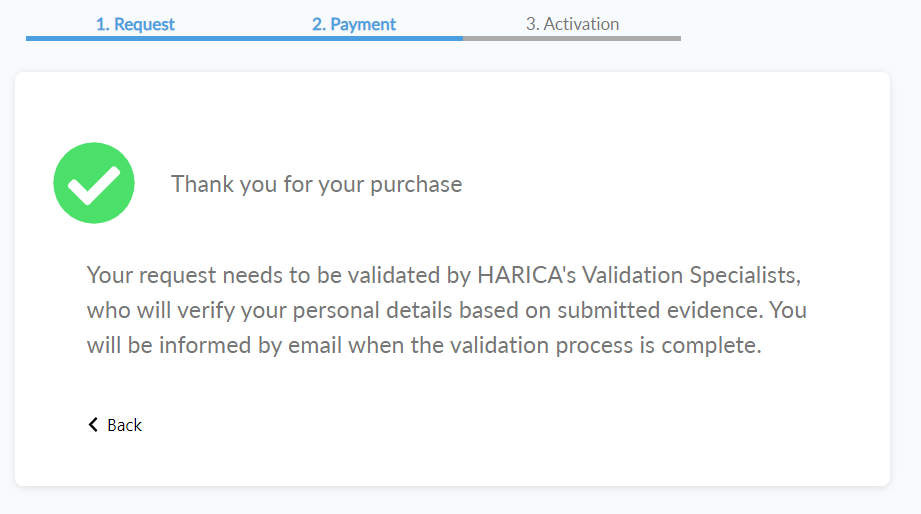
8.Wait for validation
Now, your request needs to be approved by HARICA’s validators, who will check and verify the data that you have submitted.

9.Enroll Certificate
When the validation is completed, you can proceed with the certificate enrollment. Click Enroll your certificate.

You have the option to generate your certificate in .p12 format or submit a CSR file you have already prepared (e.g. using openssl).
The Generate Certificate option requires you to select the key type/size and set a passphrase that you must remember since it will protect the private key of your certificate. Click Enroll Certificate.
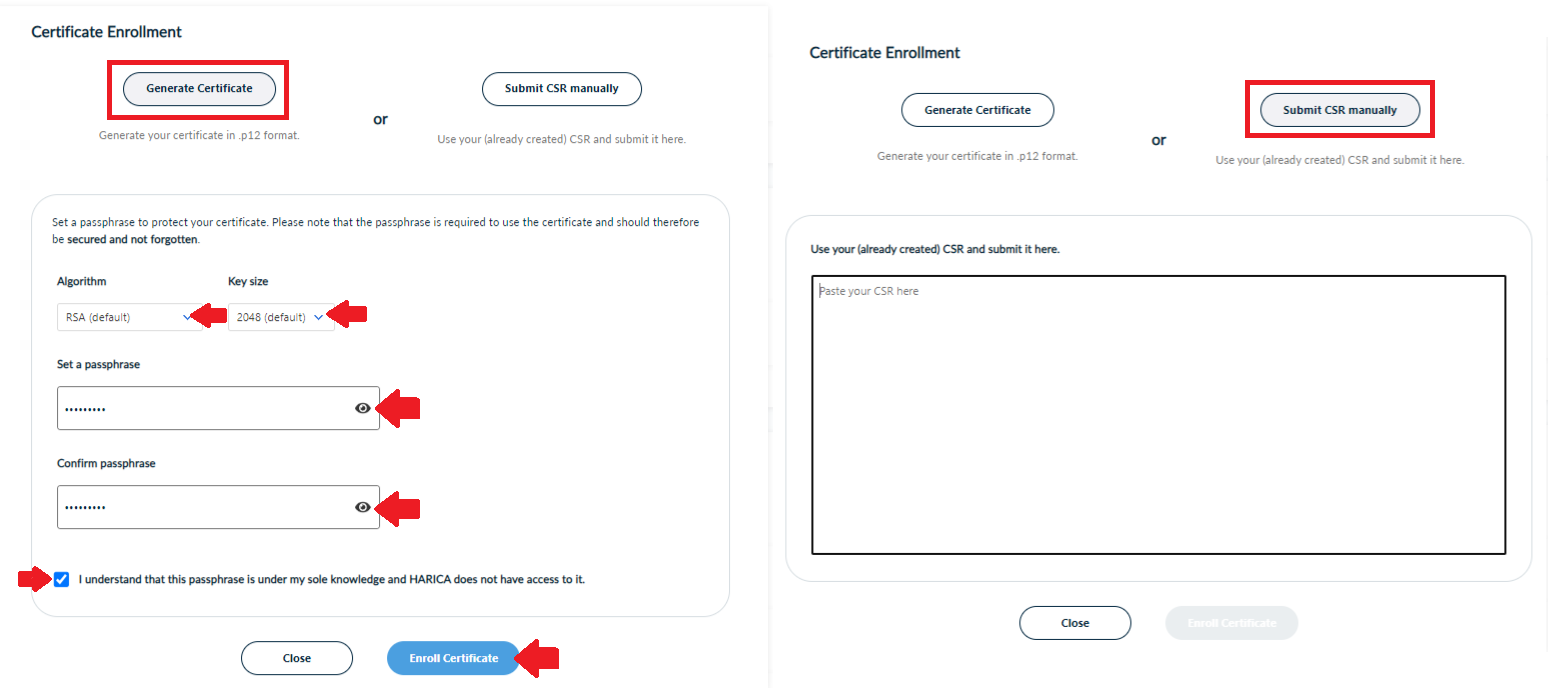
When the enrollment process is completed, you can download your certificate. Click Download.
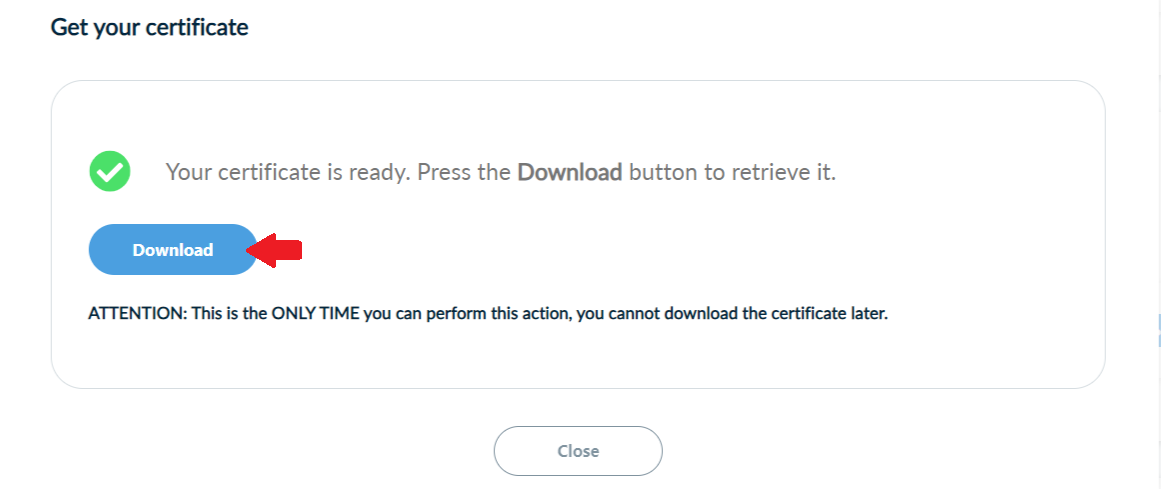
If the process has been completed successfully, a file named Certificate.p12 will be downloaded to the Downloads folder (by default) of your computer.
Run this file to install the certificate on your computer.
