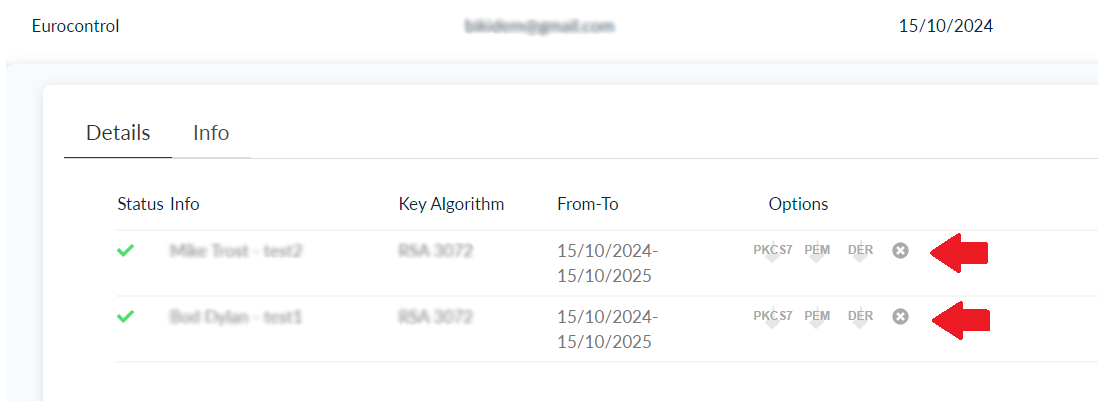Bulk Certificates in PKCS7 format
1.Log in to HARICA CertManager
Visit HARICA’s CertManager and sign up to create your account.
Your personal information must be accurate and fully matched (letter-by-letter) with a government-issued identification document.
Once you log in, from the top right corner, click on your name and select Profile. From the Account Settings menu, click Enable and follow the on-screen instructions to activate the Two-Factor Authentication (2FA). After the process is completed, please inform HARICA’s validators in order to receive access for issuing Bulk Certificates.
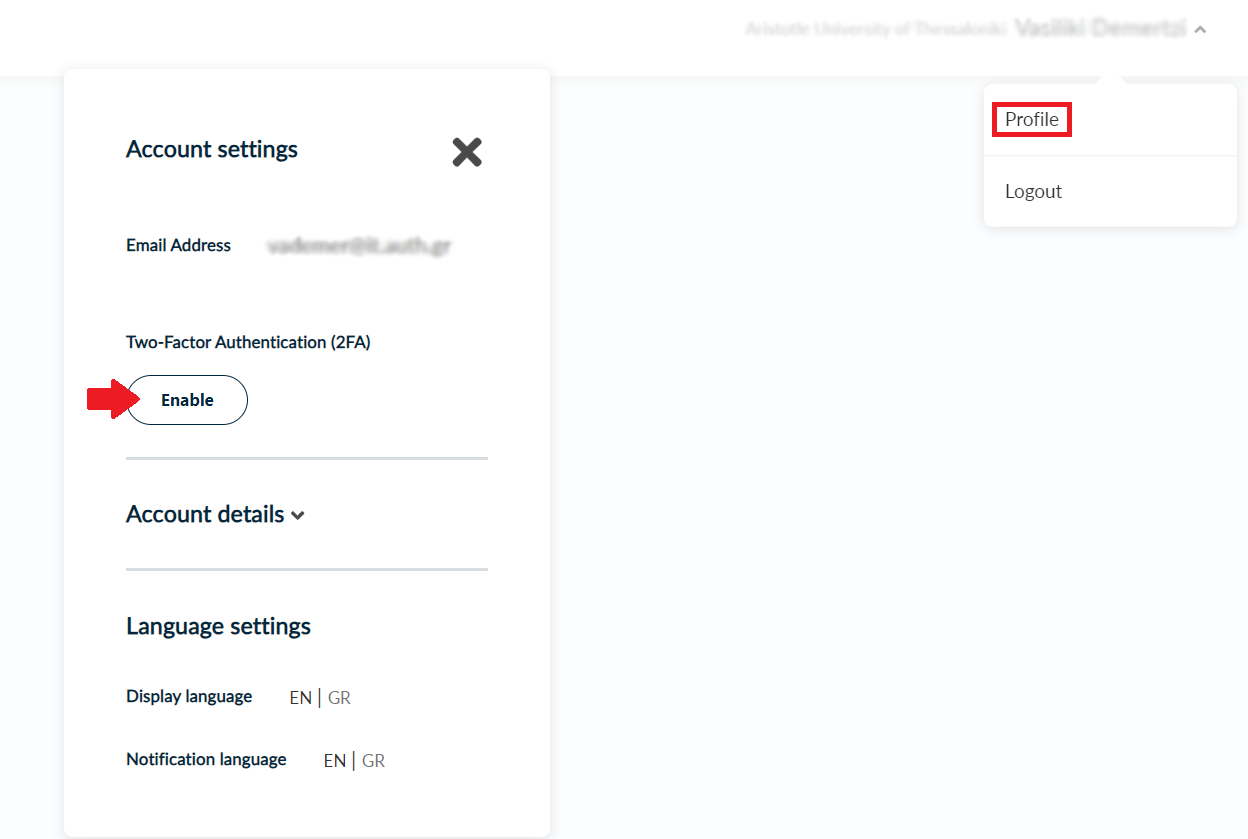
2.Request for Bulk Certificates
When you gain access, go to Enterprise→Admin.
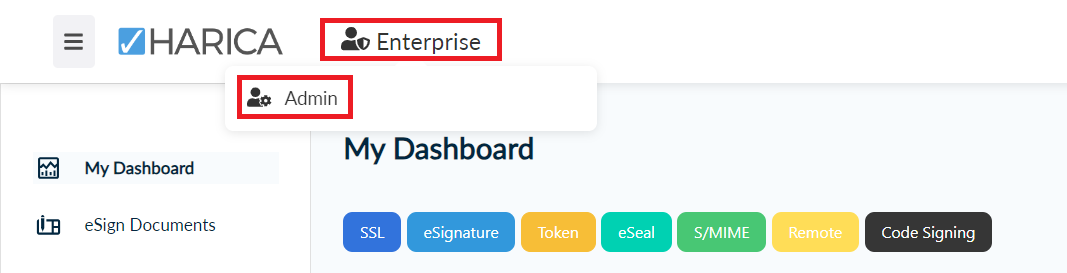
Click on the Bulk Certificates tab. Then, click Start here.
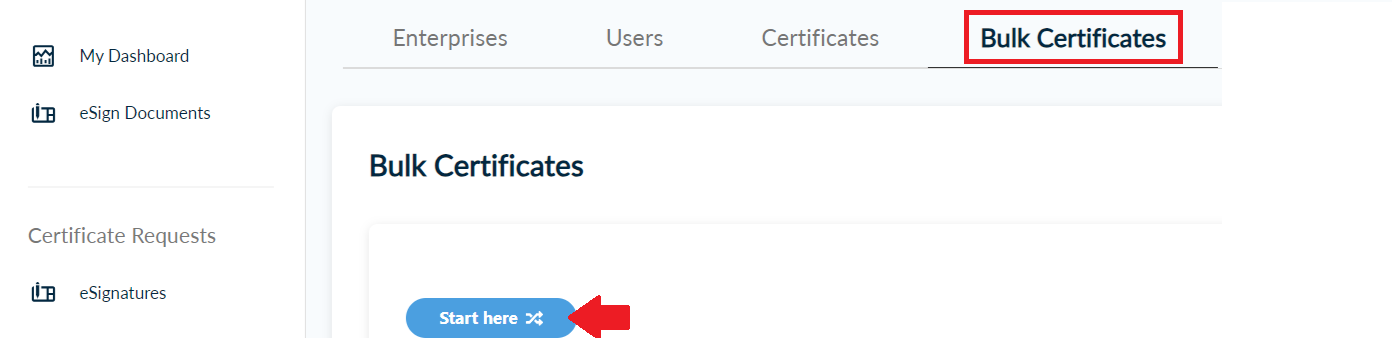
3.Choose the organization
Choose your organization.
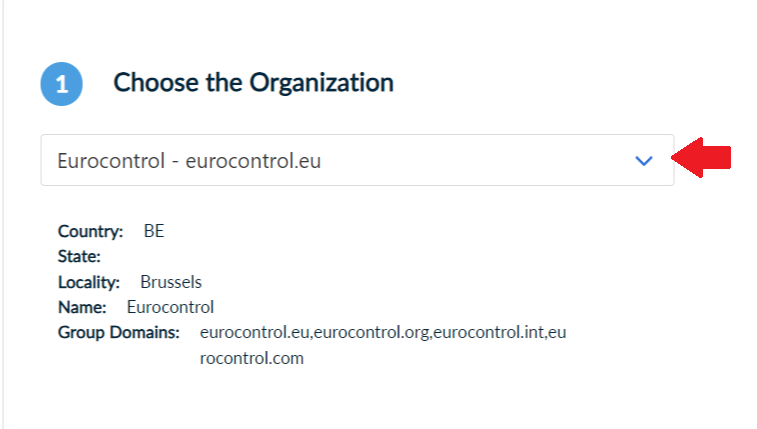
4.Upload CSV file
Download the CSV Sample with CSR example and fill in the required columns. In this case, you have to generate a CSR file, as the certificates will be provided in PKCS7 format. Make sure that the Pickup Password, KeySpec and KeyAlg colums remain empty..
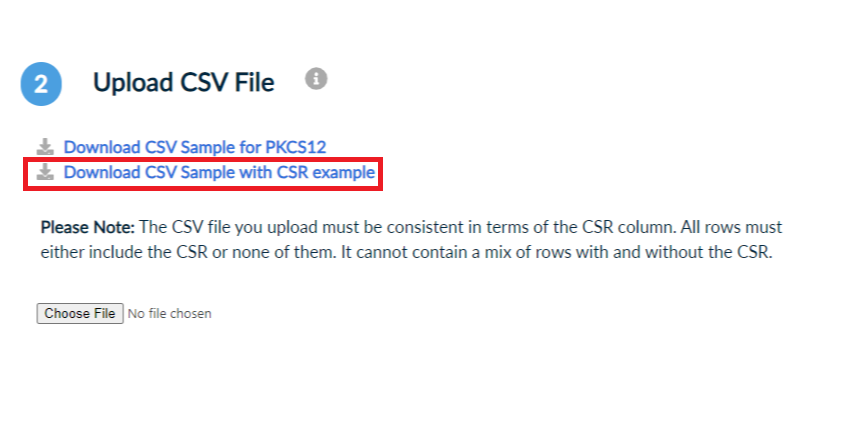
Choose the updated file. Then, click Upload.
Please note that the uploaded document should be in .csv format.
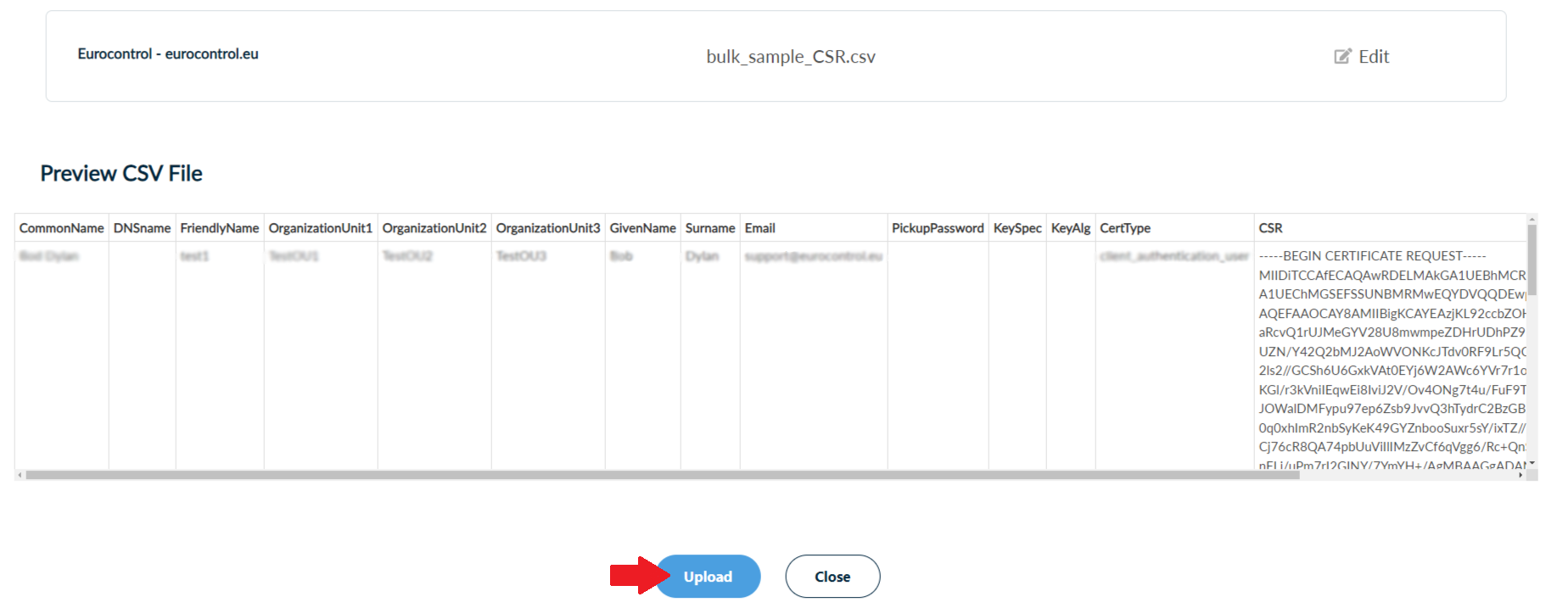
5.Get certificates
If the process is completed successfully, a file named Certificates.zip will be downloaded to the Downloads folder (by default) of your computer. This file contains your certificates in .p7b format.

In the Bulk Certificates tab, you can now download your certificates in different formats. You can, also, revoke your certificates, if needed.